Accidentally formatting an SD card can be a distressing experience, especially when valuable data is lost. However, formatting doesn't necessarily mean your data is permanently gone. In fact, with the right tools and techniques, you can recover data from a formatted SD card. In this comprehensive guide, we will walk you through the step-by-step process of recovering data from a formatted SD card, enabling you to regain your precious files.
First Let Us Understand What Happens When You Format Your SC Card:
When an SD card is formatted, the formatting process initializes the file system on the card, preparing it to store data. There are two types of formatting: quick format and full format. Let's explore what happens during each type of formatting:
- Quick Format: During a quick format, the file system is initialized, but the actual data on the SD card is not erased. The quick format process typically involves creating a new file allocation table (FAT) or file system metadata, which helps the operating system organize and track files on the SD card. However, the actual data remains intact on the card until it is overwritten by new data. Quick formatting is faster than a full format since it does not perform a thorough scan of the card to check for errors or bad sectors.
- Full Format: A full format, also known as a low-level format, goes beyond just initializing the file system. It performs a more thorough process of erasing data from the SD card. During a full format, the entire storage space of the SD card is scanned and overwritten with zeroes or random data patterns, effectively erasing all existing data. Additionally, a full format checks for errors and bad sectors on the card, ensuring its reliability and integrity.
It is important to note that formatting an SD card, whether quick or full, does not guarantee complete data erasure. Data recovery is still possible, especially with quick formatting, as long as the data has not been overwritten by new data. However, a full format significantly reduces the chances of data recovery because it involves overwriting the entire storage space with new data.
It's crucial to exercise caution when formatting an SD card and ensure that you have a backup of any important data before proceeding with the formatting process. Additionally, if data loss occurs due to formatting, it is advisable to refrain from using the SD card further to minimize the risk of overwriting the lost data and increase the chances of successful SD card data recovery. Before going on to the data recovery from formatted SD card, let's have a look at the scenarios wherein users usually format their SD cards thereby resulting in data loss.
Various circumstances wherein we format our SD cards:
Accidental Formatting: Your data gets deleted / lost if you have accidentally formatted your SD card. Accidental formatting takes place when the format button gets pressed by you unknowingly. It may happen at the time while you are previewing media files stored in your camcorder or other multimedia storage devices or it may also happen when you are connecting your SD card to your system. All the stored data will get deleted, once your card gets formatted accidentally. This software can also be used to recover data from formatted Blackberry SD card.
SD card corruption due to virus attack: Viruses are responsible for corrupting a healthy SD card. Virus attack is very dangerous for SD card because it not only corrupts your SD card, but also deletes all important files from SD card. There are more chances that your stored data gets lost from your SD card if it gets infected by any destructive virus. Not only this, but also the immunity of your SD card gets weak due to continuous virus attack. Due to weak immune system, your SD card will not be able to accommodate large volume of files together because of which some of the existing files may go missing. Therefore, SD card corruption due to virus attack is one the disastrous reason responsible for severe data loss. One of the other impact of virus attack is that it makes your SD, micro SD card or other memory card as RAW.
Switching of the camera at the time when your files are getting transferred: Accidentally or purposely switching off the camera during transfer process can lead to corruption of SD card. Accidental turn off of your camera when there is no battery can corrupt camera SD card. Unexpected camera failure due to hardware problem is another reason responsible for switching off the camera. Your SD card gets corrupted because of these reasons and due to which you might be forced to format the card. But before formatting you must take backup of all the files, if not all your significant data will get deeted / lost.
Interruption during transferring files: It is very essential that the file gets transferred properly from your SD card to your system. Any interruption that takes place at the time when your files are getting transferred will affect all the stored files severely. Power fluctuation, powersurge, virus attack, system failure, hardware malfunctioning, synchronization error, etc are some of the interrupting factors which are responsible for interrupting transferring process. Due to this, some of the files will get transferred incompletely whereas some of them get lost from the SD card before it gets transferred. These interrupting factors are not only responsible for deletion of the files from SD card butit also affects the system’sprocessing capability badly.
Precautions to be taken before going to recover data from formatted SD card: As soon as you encounter huge data loss after formatting it, immediately stop using the SD card further to minimize the risk of overwriting the lost data and increase the chances of successful data recovery. Then, utilize reliable SD card recovery software, and regain all your lost data.
Requirements: Microsoft Windows 10, Windows 8, Windows 7, Windows Vista, Windows XP, Windows 2003, Windows 2008
Requirements: Mac OS X 10.5.x and above (including macOS High Sierra, Sierra, El Capitan, Yosemite, Mavericks, and previous versions)
Use SD Card Recovery Tool to Recover Data from Formatted SD Card:
However, these precautionary measures act as supported guidelines that would help you to protect all your multimedia file stored in SD card from getting lost / deleted. But still after taking proper guidlines, you may face data loss from SD memory card due to formatting. In such inevitable situtaion, the only option left to retrieve formatted SD card files is you need to take the help of best and renowned SD card recovery software. This retrieval tools helps you in recovering erased files from Secure Digital card. SD card recovery tool is highly customized tool to rescue lost / deleted files from SD card after formatting, file system corruption, etc. This software efficiently performs corrupt SD card recovery and allows you to bring back files from corrupt flash memory card within a short period of time. It has easy-to-use interface which is useful for a layman to use this application in order to rescue SD card after format without facing any problem.
Requirements: Microsoft Windows 8, Windows 7, Windows Vista, Windows XP, Windows 2003, Windows 2008
Requirements: Mac OS X 10.5.x and above (including Leopard, Snow Leopard and Lion)
Step-by-step Guide to Recover Files from Formatted SD Card:
Step 1: Download, and install the free edition of SD Card Recovery Software on your system. Now, connect the SD memory card to the system. Now, launch the software, and Choose the drive representing your SD card from where you wish to recover the files and click on Scan..

Figure 1 : Home Screen
Note - If you are unable to find the device then click on the Can't find the drive option to locate the device.
Step 2: After QuickScan is completed, click on Dynamic recovery view to see the recovered files.

Figure 2 : Scanning SD Card to Find Deleted/Lost Files
Step 3: Prior to saving the recovered files, you can preview each of the recovered file just by double-clicking on the file, or by right-clickin on the file, and choosing Preview option, as shown in figure 4.

Figure 3 : Preview Recovered Files
Step 4: Finally, if you are satisfied with the recovery results of the software, then activate the license key of the tool, and save the recovered files at the desired location of your choice, as shown in figure 5.
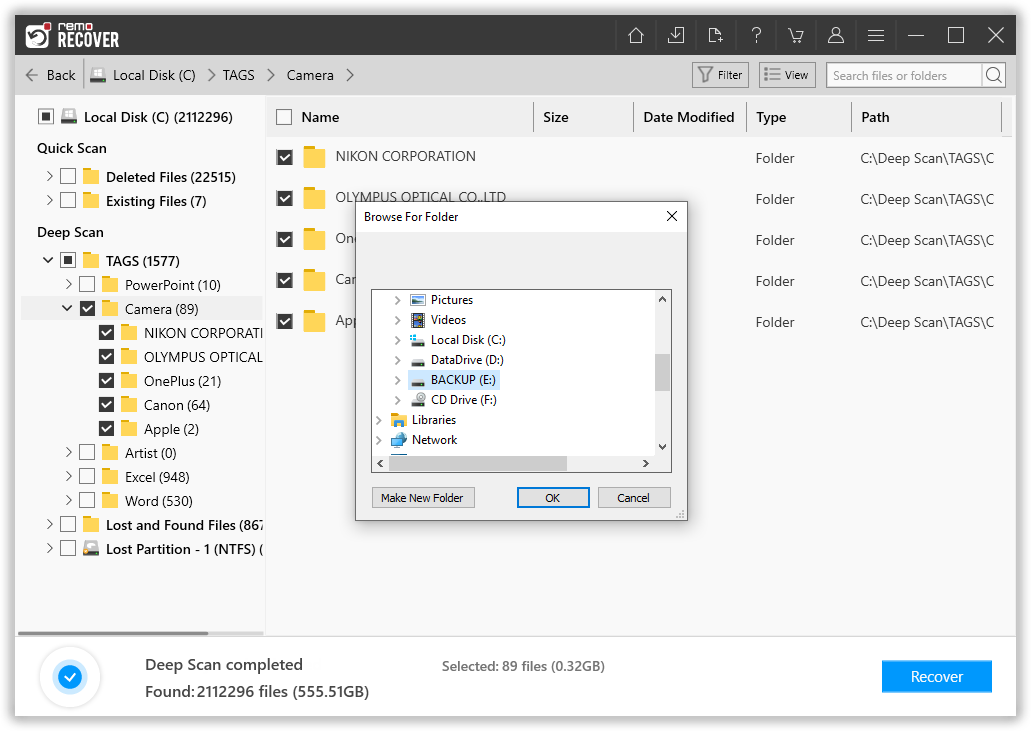
Figure 4 : Save Recovered Files
Note: You need to activate the full version of this software in order to save restored data. Once you buy the full version, you will be able to save all your recovered files to a specific location in your system



