Encountering a RAW SD card can be alarming as it indicates a file system error that prevents access to your data. However, there's no need to panic. In this comprehensive guide, we will walk you through the process of recovering data from a RAW SD card, enabling you to regain your valuable files. Whether it's photos, videos, documents, or other data, we've got you covered.
Understanding RAW SD Card & the Factors Behind It:
A RAW SD card refers to a storage device that has a corrupted or inaccessible file system. Normally, an SD card is formatted with a specific file system (such as FAT32 or exFAT) that enables the operating system to organize and manage data stored on the card. However, when an SD card becomes RAW, it means that the file system is damaged, missing, or unrecognized by the operating system.
When a file system becomes corrupted or encounters errors, the SD card may appear as RAW when connected to a computer or other devices. As a result, the operating system cannot read the card's contents, and accessing the stored data becomes impossible without proper recovery procedures.
The reasons for an SD card becoming RAW can vary. Common causes include abrupt card removal, improper ejection, physical damage, file system errors, malware or virus infections, or even manufacturing defects. These issues can lead to data loss and render the SD card inaccessible.
It is important to note that a RAW SD card does not necessarily mean that the data stored on it is permanently lost. The actual data remains on the card but becomes inaccessible due to the damaged or missing file system. With appropriate data recovery software, it is possible to recover files from a RAW SD card and restore them to a usable state.
Requirements: Microsoft Windows 11, 10, 8, Windows 7, Windows Vista, Windows XP, Windows 2003, Windows 2008
Use This SD Card Recovery Software to Retrieve Files from A RAW SD Card:
RAW SD Card Recovery, designed specifically for recovering data from RAW SD cards. With a strong reputation in the field of data recovery, they has developed this software to address the unique challenges associated with RAW SD cards. D Card Recovery is specifically designed to recover data from RAW SD cards, ensuring a high success rate in retrieving lost or inaccessible files. Whether the card has been corrupted, formatted, or encounters other file system errors, this software can effectively scan and recover your valuable data. SD Card Recovery Software is available for free download, that recovers RAW SD card data files, and allows a free preview of the recovered files even before initiating the actual recovery process. This feature enables you to assess the integrity and quality of the files, ensuring that you recover the specific data you need. It saves time and storage space by allowing selective recovery of desired files and avoiding the recovery of unnecessary or unwanted data. Now, download the software, and follow the below given instructions to recover files from RAW SD card.
Simple Instructions to Recover Data from RAW SD Card:
Step 1: Download, and install the free edition of SD Card Recovery Software on your system. Now, connect the SD memory card to the system. Now, launch the software, and Choose the drive representing your SD card from where you wish to recover the files and click on Scan..

Figure 1 : Home Screen
Note - If you are unable to find the device then click on the Can't find the drive option to locate the device.
Step 2: After QuickScan is completed, click on Dynamic recovery view to see the recovered files.

Figure 2 : Scanning SD Card to Find Deleted/Lost Files
Step 3: Prior to saving the recovered files, you can preview each of the recovered file just by double-clicking on the file, or by right-clickin on the file, and choosing Preview option, as shown in figure 4.

Figure 3 : Preview Recovered Files
Step 4: Finally, if you are satisfied with the recovery results of the software, then activate the license key of the tool, and save the recovered files at the desired location of your choice, as shown in figure 5.
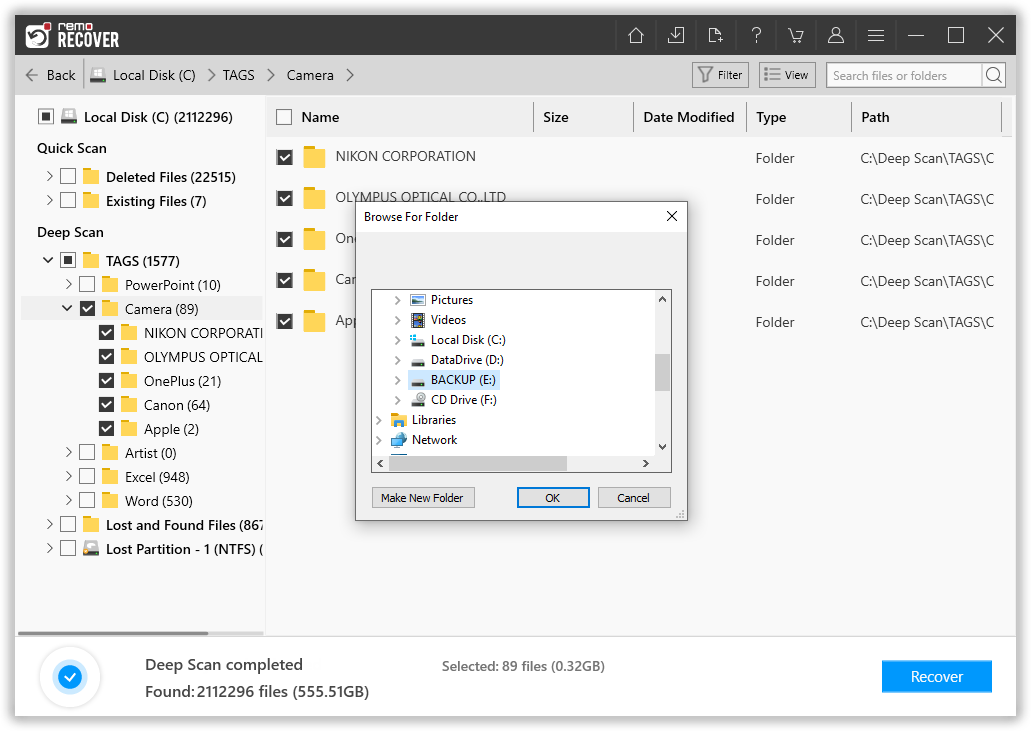
Figure 4 : Save Recovered Files



